Recently, the online application Pokemon Go took the world completely by storm. It so quickly surpassed all other games in popularity, that even people who don’t love Pokemon were rushing to try it.
However, despite its popularity, many people have experienced problems with the app crashing or not functioning optimally.
If this is happening to you, try these tricks to fixing your app, so that you can get back to catching Pokemon.
Check for an Update
The first thing you should do if your Pokemon Go keeps crashing on you is check for an update.
The early versions of the Pokemon Go app had several bugs and coding problems, which developers are constantly patching and fixing. Also, when new versions of an app are released, the old ones can function a little more slowly or begin to exhibit problems.
If your Pokemon Go app is experiencing these kinds of problems, it may be that a new version of the app has been released, and you’re simply not on the bandwagon yet.
A list of available updates for all your installed apps should be available in your version of the App Store. Choose the update for Pokemon Go and update to the most recent version.
If this was your problem, remember that you should be able to set your phone to complete automatic app updates, so that there will be no inconvenience when the next version is released.
Reinstall Your App
Sometimes problems can occur during the app installation process.
You can uninstall the Pokemon Go app from your iPhone by pressing on the icon until it wiggles, and then touching the little “x” that appears in the corner.
You can then proceed to the App Store and re-download the app.
Because Pokemon Go is free and your account data is stored online, none of your progress will be lost when trying this method.
Reinstalling the app will also install the latest version, so if your issue stemmed from an update problem, this will be fixed as well.
Reset Your Account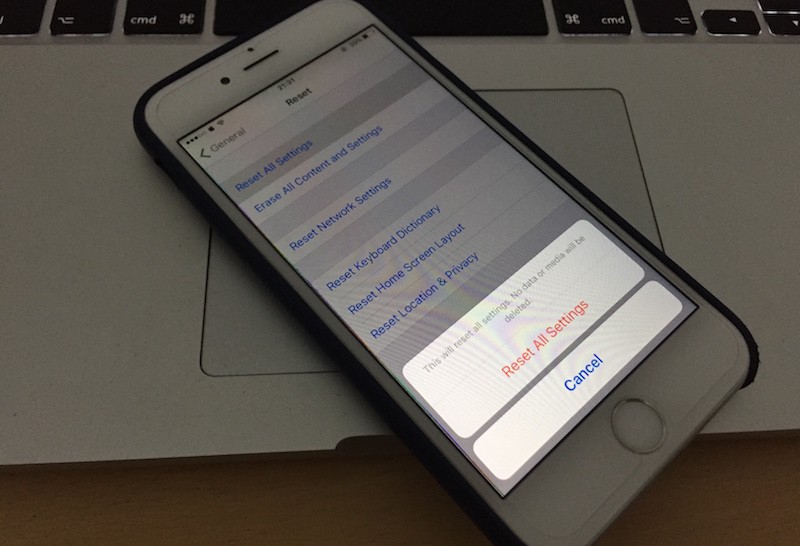
Sometimes the problem can solve as easily as logging out and logging back in again.
Doing this allows your account to reset, and because Pokemon Go data is stored through your online login, you will not lose any of your progress.
Make sure you write down your username and password before you do this! If you can’t log back into your account, you will have to start over.
Change The Network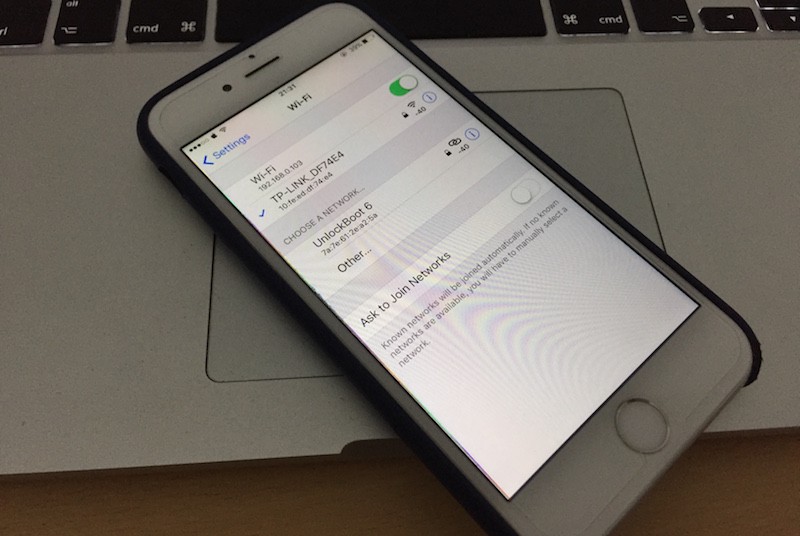
Because Pokemon Go is an online game, it requires that you be connected to a network of some sort in order to participate in the game. This means that you must have an established Wi-Fi connection or data service of some kind.
Sometimes the problems you’re experiencing with the app may not be a problem within the application itself; you may just need to change the network.
If you are operating using data, check that you are in a place that is receiving good cell reception. It may be that you are outside of the range of your network provider, which is inhibiting the app’s ability to access its online portals. Try finding a nearby Wi-Fi network to connect to.
Also, keep in mind that your phone has the capability to operate at different speeds. Your data will operate a quicker speed if you enable LTE (but you should keep in mind that this could drain your battery life more quickly).
Enable LTE on your iPhone by following this path:
Settings > Cellular > Cellular Data Options > Enable LTE
If you’re already operating using Wi-Fi, it is possible that your connection is just not strong enough. Test this independently from the app by searching something in your browser.
You may need to find a stronger network to connect to. Try coffee shops, or places where strong Wi-Fi coverage is freely provided, such as shopping malls.
If you’re confident that your network is functioning adequately, the issue may lie somewhere else.
Server Issue: Wait It Out
As I said earlier, Pokemon Go is currently one of the most popular games worldwide. This means that at any given time thousands of people have the application open on their phones.
With that many people playing the game at one time, sometimes the issue is simply with the server—it is overloaded or experiencing technical errors that will temporarily halt the user experience.
Usually, if something like this is happening and Pokemon Go is aware of it, you will receive an error message, something along the lines of: Our servers are humbled by your incredible response.
Unfortunately, the only thing to do when this is the case is to wait it out.
Pokemon Go will have to resolve this issue. Continue to close and reopen the app periodically to check that they have.



